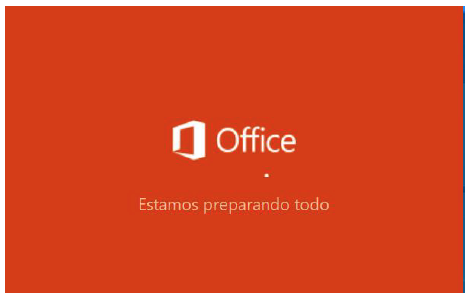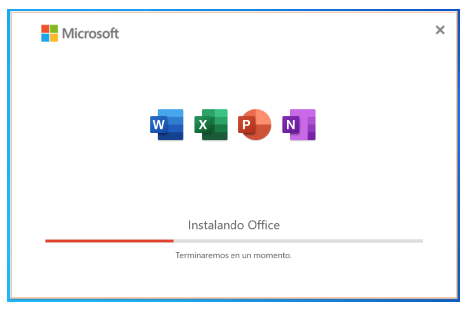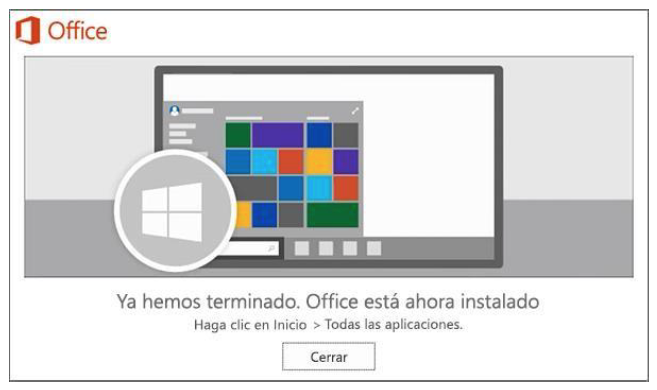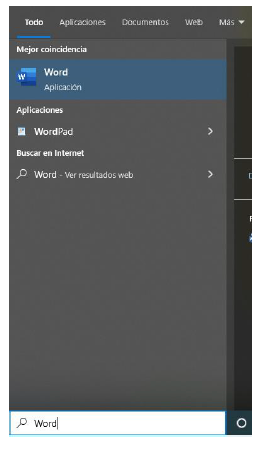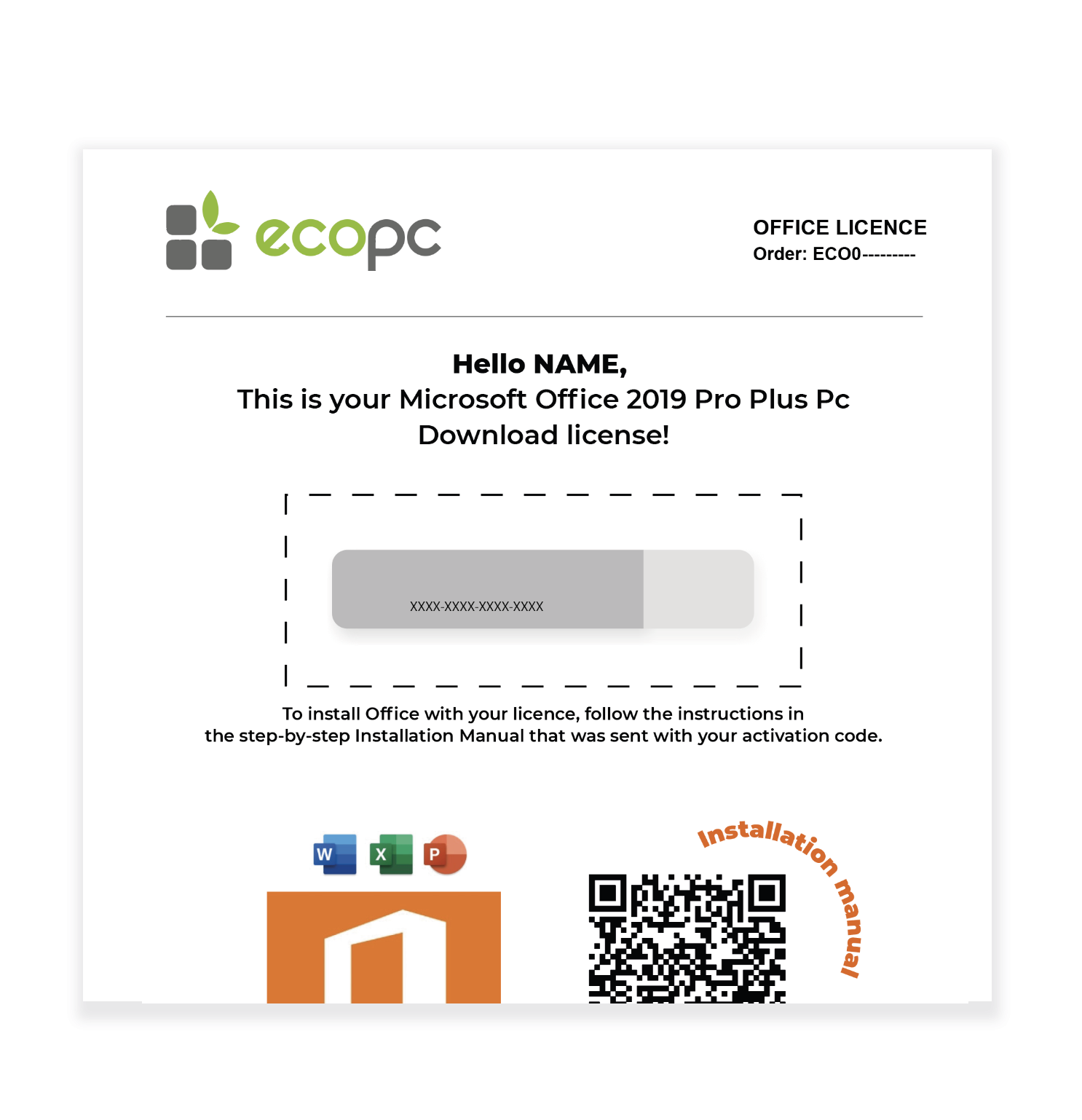× Affordable laptops
× Desktop PC
× TFT / Monitors
× Accessories / Components
× Outlet Section
Affordable laptops
keyboard_arrow_right
Desktop PC
keyboard_arrow_right
TFT / Monitors
keyboard_arrow_right
Apple
keyboard_arrow_right
Accessories / Components
keyboard_arrow_right
Outlet Section
keyboard_arrow_right